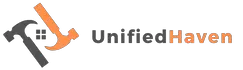Welcome to our comprehensive guide on resolving Sony Bravia No Signal issues. If you’ve ever encountered the frustrating “No Signal” message on your Sony Bravia TV screen, you’re not alone. This issue can disrupt your entertainment experience, but fear not, as we’ll explore the common causes and effective fixes to get you back to enjoying your favorite shows and movies.
In this guide, we’ll leverage our expertise in Sony Bravia troubleshooting to help you navigate through the intricacies of signal problems. From loose cable connections to software updates, we’ll cover it all. So, let’s dive in and find solutions to keep those signals strong and your entertainment uninterrupted.
| Key Takeaways |
|---|
| – Resolve Sony Bravia “No Signal” issues by ensuring secure cable connections and selecting the correct input source. |
| – Combat signal interference through strategic TV placement and the use of signal boosters or filters. |
| – Keep your Sony Bravia TV up to date with software and firmware updates to prevent compatibility issues. |
| – Consider professional repairs when hardware problems are suspected. |
| – Explore additional resources from Sony’s official support and independent guides for in-depth troubleshooting. |
2. Common Causes of Sony Bravia No Signal Issues
2.1. Loose Cable Connections
One of the most prevalent culprits behind the “No Signal” problem is loose cable connections. Over time, cables can become disconnected or frayed, leading to signal disruptions. Inspect your HDMI, component, and other input cables for any visible damage or looseness.
If you’re facing issues with your Sony Bravia TV displaying ‘no signal,’ this comprehensive fix guide provides step-by-step solutions to resolve the problem, ensuring uninterrupted entertainment.
Table 2.1: Common Cable Types
| Cable Type | Description |
| HDMI | High-Definition Multimedia Interface |
| Component | Analog video connection |
| Coaxial | Standard cable TV connection |
| USB | Universal Serial Bus for various devices |
2.2. Input Source Selection
Many users forget to check the TV’s input source, leading to the “No Signal” issue. Make sure you’ve selected the correct input source for your connected device. Sometimes, a simple switch can solve the problem.
Table 2.2: Common Input Sources
| Source | Description |
| HDMI 1 | HDMI input port 1 |
| HDMI 2 | HDMI input port 2 |
| AV Input | Analog video input |
| Antenna/Cable | For cable TV or antenna |
| USB | For external USB devices |
2.3. Signal Interference
Signal interference can disrupt your TV’s reception. Nearby electronic devices, wireless routers, or even fluorescent lights can cause interference. Check for potential sources of interference and try relocating your TV or using signal filters.
Is your Samsung smart fridge acting up? Explore this detailed troubleshooting guide to diagnose and fix common issues, keeping your fridge in top condition.
Table 2.3: Sources of Signal Interference
| Interference Source | Description |
| Wi-Fi Router | Wireless network signals |
| Microwave Oven | Radiation from cooking |
| Cordless Phones | Wireless phone signals |
| Fluorescent Lights | Electrical interference |
2.4. Software and Firmware Updates
Outdated software and firmware can lead to compatibility issues. Ensure your Sony Bravia TV is running the latest updates. Sometimes, a simple update can resolve the “No Signal” problem.
Table 2.4: Sony Bravia Update Options
| Update Type | Description |
| Software | TV’s operating system and apps updates |
| Firmware | TV’s internal software for functionality |
2.5. Hardware Problems

In some cases, hardware problems can cause signal issues. This may involve malfunctioning ports, damaged internal components, or faulty cables. Identifying and addressing these issues may require professional assistance.
When your Philips Hue light strips keep falling off, these best solutions will help you secure them effectively, ensuring your lighting setup remains flawless
Table 2.5: Possible Hardware Issues
| Hardware Problem | Description |
| Port Damage | Physically damaged input ports |
| Internal Component Issue | Faulty internal components |
| Cable Defect | Malfunctioning input cables |
| Power Supply Problems | Issues with TV’s power source |
3. Troubleshooting Sony Bravia No Signal Problems
Now that we’ve identified the common causes of Sony Bravia “No Signal” issues, let’s delve into troubleshooting solutions to resolve these problems.
3.1. Check Cable Connections
The first step is to ensure that all your cable connections are secure. Disconnect and reconnect each cable, making sure they fit snugly. Replace any damaged cables with high-quality ones.
3.2. Verify Input Source
Double-check that you’ve selected the correct input source on your TV. Use the input/source button on your remote to cycle through the options. Sometimes, it’s as simple as choosing the right source.
3.3. Resolve Signal Interference
To tackle signal interference, try relocating your TV away from potential sources of interference. Additionally, consider using signal boosters or filters to improve signal quality.
Having trouble with your Keurig coffee maker not brewing? Check out these quick troubleshooting tips to get your coffee brewing again in no time.
3.4. Update Software and Firmware
Keep your Sony Bravia TV up to date by regularly checking for software and firmware updates. Enable automatic updates if available to ensure your TV stays current.
3.5. Diagnosing Hardware Issues
If you suspect hardware problems, such as damaged ports or internal components, it’s best to consult a professional technician for a thorough diagnosis and repair.
4. Expert Tips for Sony Bravia No Signal Problems
Beyond the troubleshooting steps mentioned above, here are some expert tips to enhance your Sony Bravia TV’s signal reliability and overall performance.
4.1. Cable Management
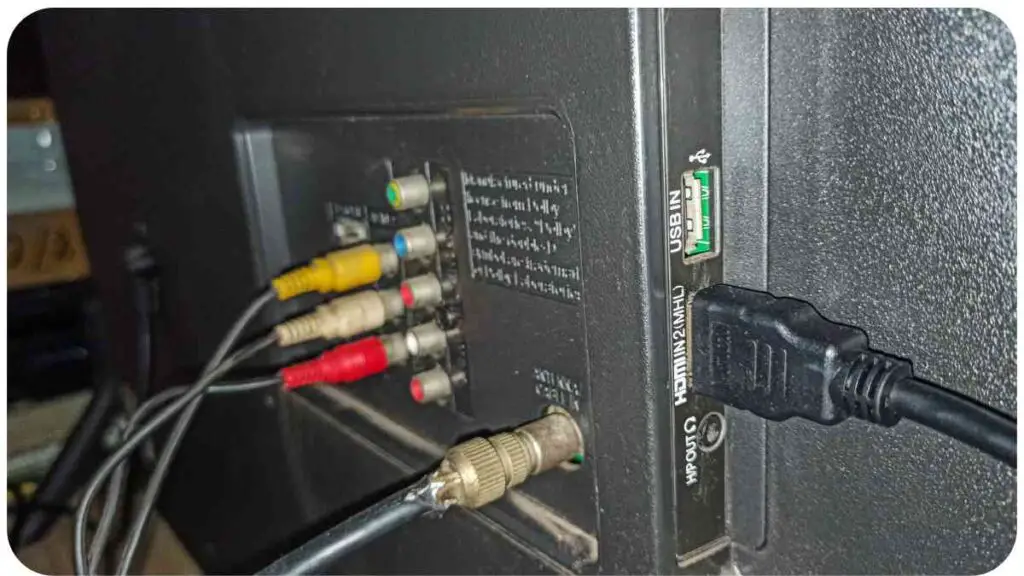
Invest in cable management solutions to keep your cables organized and protected. This not only prevents cable damage but also reduces clutter, making it easier to identify and address any cable-related issues in the future.
Table 4.1: Cable Management Products
| Product | Description |
| Cable Sleeves | Protective covers for cable bundles |
| Cable Clips | Holders for securing cables |
| Cable Ties | Reusable fasteners for cable control |
| Cable Raceways | Concealed channels for cable routing |
4.2. Signal Boosters and Filters
Consider using signal boosters and filters to optimize your TV’s signal reception. These devices can amplify weak signals and reduce interference, resulting in a clearer picture and sound quality.
Learn how to effortlessly sync your Bose headphones with Apple devices using this step-by-step guide. Ensure seamless audio connectivity and enjoy your music hassle-free.
Table 4.2: Signal Optimization Devices
| Device | Description |
| Signal Booster | Amplifies TV signal for better reception |
| Signal Filter | Reduces interference from nearby devices |
| Antenna Amplifier | Enhances antenna signal strength |
4.3. Scheduled Updates
Set a regular schedule for checking and installing software and firmware updates. This proactive approach ensures that your TV stays updated with the latest improvements and bug fixes, reducing the likelihood of signal problems.
Table 4.3: Update Maintenance Schedule
| Frequency | Task |
| Weekly | Check for app updates |
| Monthly | Verify software and firmware updates |
| Quarterly | Inspect and clean input ports |
| Annually | Professional TV maintenance |
4.4. Professional Repairs
When all else fails, don’t hesitate to seek professional assistance. Certified technicians can diagnose and repair complex hardware issues that may be causing your Sony Bravia’s “No Signal” problem. It’s a cost-effective solution to ensure your TV’s longevity.
Table 4.4: Professional Repair Services
| Service | Description |
| TV Repair Center | Certified technicians for TV repairs |
| Sony Authorized Service | Official service centers for Sony products |
| In-Home Repairs | Convenient home repair services |
5. Real-World Examples
Let’s take a look at some real-world scenarios where individuals encountered Sony Bravia “No Signal” issues and successfully resolved them.
5.1. Sarah’s HDMI Troubles
Sarah recently purchased a new gaming console for her Sony Bravia TV but was greeted with a “No Signal” message when she tried to play. After some investigation, she discovered that the HDMI cable wasn’t securely connected. Once she reseated the cable, her gaming console sprang to life.
5.2. John’s Antenna Woes
John’s TV signal kept dropping out during his favorite sports broadcasts. He realized that his TV’s antenna was positioned near his Wi-Fi router, causing interference. He relocated the antenna, and the signal problems vanished.
5.3. Maria’s Software Fix
Maria’s Sony Bravia TV was frequently displaying the “No Signal” error. She followed our guide and found that a software update was available. After installing the update, her TV operated flawlessly, without any signal interruptions.
6. Conclusion
In conclusion, Sony Bravia No Signal issues can be frustrating, but with the right approach, you can effectively diagnose and resolve them. By understanding the common causes, troubleshooting methods, and implementing expert tips, you’ll enjoy a seamless and uninterrupted viewing experience.
Remember to keep your cables secure, select the correct input source, manage signal interference, and stay vigilant with software and firmware updates. And when all else fails, don’t hesitate to seek professional assistance for hardware-related problems.
With these insights and real-world examples, you’re well-equipped to conquer Sony Bravia No Signal issues and get back to enjoying your favorite content hassle-free.
Further Reading
Here are some additional resources that can provide further insight into resolving Sony Bravia No Signal issues:
Sony Asia Support: Explore Sony’s official support page for articles and solutions related to Sony Bravia TV issues. Find comprehensive guides and troubleshooting steps tailored to your region.
Description: Sony’s official support page offers region-specific articles and solutions for Sony Bravia TV problems, ensuring accurate and up-to-date information.
Sony Support – No Signal Troubleshooting: Sony’s global support page provides valuable information on troubleshooting “No Signal” problems with Sony Bravia TVs. Learn about common issues and their solutions from the manufacturer.
Description: Sony’s global support page offers detailed troubleshooting guidance for resolving “No Signal” issues on Sony Bravia TVs, backed by the manufacturer’s expertise.
Kylo TV – How to Fix No Signal on Sony Bravia TV: Visit this independent guide on Kylo TV to find practical tips and step-by-step instructions for addressing “No Signal” problems on your Sony Bravia TV.
Description: Kylo TV provides a user-friendly, step-by-step guide with practical tips for resolving “No Signal” issues on Sony Bravia TVs, offering an alternative perspective.
FAQs
What are the common causes of Sony Bravia “No Signal” issues?
The common causes of Sony Bravia “No Signal” issues include loose cable connections, incorrect input source selection, signal interference, outdated software or firmware, and hardware problems.
How can I check if my cable connections are secure?
To check the security of your cable connections, simply disconnect and then reconnect each cable, ensuring they fit snugly into their respective ports.
Why is selecting the correct input source important?
Selecting the correct input source is crucial because choosing the wrong source can lead to a “No Signal” error. Make sure to use the TV’s remote control to select the appropriate input source for your connected device.
What should I do if signal interference is affecting my TV?
To address signal interference, try moving your TV away from potential sources of interference, such as Wi-Fi routers or microwave ovens. Additionally, consider using signal boosters or filters to enhance signal quality.
How can I keep my Sony Bravia TV up to date with software and firmware?
You can keep your Sony Bravia TV up to date by regularly checking for software and firmware updates in the TV’s settings menu. You may also enable automatic updates for convenience.

My name is Hellen James, and I’m a home improvement blogger. As a blogger who writes about how to make your homes better, I’ve learned that everyone wants to know more about their houses and what they can do with them.