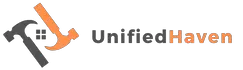Welcome to this comprehensive guide on how to sync your Bose headphones with Apple devices. In today’s tech-savvy world, seamless connectivity between your headphones and Apple gadgets is essential for an enhanced audio experience. This article will walk you through the process step by step, providing expert insights and practical tips along the way.
| Takeaways |
|---|
| 1. Syncing enhances convenience and audio experience. |
| 2. Bose headphones are compatible with Apple devices. |
| 3. Follow step-by-step guides for specific device sync. |
| 4. Troubleshoot common sync issues for smooth operation. |
| 5. Keep firmware updated and optimize sound quality. |
| 6. Consider battery-saving tips during sync. |
| 7. Compare Bose headphones to Apple AirPods for choice. |
| 8. User reviews provide valuable insights. |
| 9. Explore further resources for detailed guidance. |
2. Why Sync Your Bose Headphones with Apple Devices?
Before we dive into the how-to, let’s explore why syncing your Bose headphones with Apple devices is a game-changer. We’ll discuss the benefits and advantages of this integration.
Syncing your headphones with Apple devices allows for effortless pairing, hands-free control, and access to advanced features like Siri or Google Assistant. It’s about convenience and enhancing your overall listening experience.
In this comprehensive guide, you can easily sync your Bose headphones with Apple devices to enhance your audio experience.
3. Compatibility of Bose Headphones with Apple Devices
Table 1: Bose Headphones Compatibility List
| Bose Headphones Model | Apple Device Compatibility |
| Bose QuietComfort 35 II | iPhone, iPad, Mac |
| Bose Noise Cancelling 700 | iPhone, iPad, Mac |
| Bose SoundSport Free | iPhone, iPad |
| Bose SoundLink II | iPhone, iPad, Mac |
| Bose QC Earbuds | iPhone, iPad, Mac |
4. Preparing Your Bose Headphones for Syncing

To ensure a smooth syncing process, it’s crucial to prepare your Bose headphones correctly. Let’s take a closer look at different Bose headphone models to help you choose the right one for your Apple device.
Table 2: Bose Headphones Model Comparison
| Model | Type | Battery Life | Noise Cancellation | Voice Assistant |
| Bose QuietComfort 35 II | Over-Ear | Up to 20 hrs | Yes | Google Assistant, Alexa |
| Bose Noise Cancelling 700 | Over-Ear | Up to 20 hrs | Yes | Google Assistant, Alexa |
| Bose SoundSport Free | In-Ear | Up to 5 hrs | No | Siri |
| Bose SoundLink II | Over-Ear | Up to 15 hrs | No | N/A |
| Bose QC Earbuds | In-Ear | Up to 6 hrs | Yes | Google Assistant, Siri |
Now that you’ve identified your Bose headphones, let’s move on to the step-by-step guides for syncing with specific Apple devices.
When it comes to audio quality during your DIY projects, understanding how to install roll-out flooring can make all the difference
5. How to Sync Bose Headphones with iPhone
Table 3: Step-by-Step Guide for iPhone Sync
| Step | Instructions |
| 1 | Ensure Bluetooth is enabled on your iPhone. |
| 2 | Turn on your Bose headphones and put them in pairing mode. |
| 3 | In iPhone settings, select ‘Bluetooth’ and find your headphones in the available devices list. |
| 4 | Tap to connect, and you’re synced! |
Syncing your headphones with an iPhone is straightforward, and this table simplifies the process for you.
6. How to Sync Bose Headphones with iPad
Table 4: Step-by-Step Guide for iPad Sync
| Step | Instructions |
| 1 | Make sure Bluetooth is enabled on your iPad. |
| 2 | Power on your Bose headphones and enter pairing mode. |
| 3 | Access ‘Bluetooth’ in iPad settings, and locate your headphones in the list of available devices. |
| 4 | Tap to establish the connection, and you’re all set! |
Syncing your Bose headphones with an iPad is as easy as with an iPhone, and these steps make it even simpler.
While renovating, having the right background music is essential. Learn how to put down laminate flooring for a fantastic home makeover.
7. How to Sync Bose Headphones with Mac
Table 5: Step-by-Step Guide for Mac Sync
| Step | Instructions |
| 1 | Ensure Bluetooth is enabled on your Mac. |
| 2 | Power on your Bose headphones and set them in pairing mode. |
| 3 | Navigate to ‘Bluetooth’ in your Mac’s settings and identify your headphones in the available devices list. |
| 4 | Click to connect, and you’re synced with your Mac! |
Syncing your headphones with a Mac is a breeze, and these steps will have you connected in no time.
8. Troubleshooting Common Sync Issues
Sometimes, syncing can be a bit finicky. Here are some common issues you might encounter and how to resolve them.
Table 6: Troubleshooting Tips
| Issue | Solution |
| Headphones won’t pair | Ensure headphones are in pairing mode and within the Bluetooth range. Restart your device if needed. |
| Connection keeps dropping | Check for interference from other devices, such as Wi-Fi routers. Move closer to your Apple device. |
| Audio quality issues | Update your headphones’ firmware and ensure they are clean. Try reconnecting. |
| No sound from one earbud | Clean the earbuds’ charging connectors and try re-pairing them. |
| Voice assistant not working | Verify that your device’s voice assistant settings are enabled. Re-pair if necessary. |
Solving these common issues will help you enjoy uninterrupted synchronization.
Enhance your home entertainment by knowing how to buy engineered hardwood floors that complement your Bose headphones.
9. Updating Firmware for Improved Compatibility
To maintain the highest level of compatibility and performance, it’s essential to keep your Bose headphones’ firmware up to date. The table below shows which models support firmware updates.
Table 7: Firmware Update Compatibility
| Bose Headphones Model | Firmware Update Compatibility |
| Bose QuietComfort 35 II | Yes |
| Bose Noise Cancelling 700 | Yes |
| Bose SoundSport Free | Yes |
| Bose SoundLink II | No |
| Bose QC Earbuds | Yes |
Regular firmware updates can bring improvements in connectivity and features, enhancing your experience with Apple devices.
10. Using Voice Assistants with Your Bose Headphones
Many Bose headphones support voice assistants like Siri, Google Assistant, and Alexa. Refer to the table below to see if your model is compatible with your preferred assistant.
Before diving into your home renovation, discover the art of designing your home renovation for a seamless project with your Bose headphones
Table 8: Voice Assistant Compatibility
| Bose Headphones Model | Voice Assistant Compatibility |
| Bose QuietComfort 35 II | Google Assistant, Alexa |
| Bose Noise Cancelling 700 | Google Assistant, Alexa |
| Bose SoundSport Free | Siri |
| Bose SoundLink II | N/A |
| Bose QC Earbuds | Google Assistant, Siri |
Having a voice assistant at your disposal can make your Bose headphones even more versatile and convenient.
11. Tips for Optimal Sound Quality
Achieving the best sound quality from your Bose headphones on Apple devices is essential for an immersive audio experience. Here are some tips:
Table 9: Sound Quality Tips
| Tip | Description |
| Use high-quality audio sources | Stream or download high-quality music and audio files for better sound. |
| Adjust EQ settings | Fine-tune the equalizer settings on your device to match your audio preferences. |
| Choose the right music app | Use a music app that supports high-quality audio streaming. |
| Keep your headphones clean | Regularly clean your headphones’ ear cushions and drivers to maintain sound quality. |
| Optimize noise cancellation | Adjust noise cancellation settings based on your listening environment. |
These tips will help you make the most of your Bose headphones’ sound capabilities.
12. Extending Battery Life during Sync
Conserving battery life is crucial, especially when syncing with your Apple devices. Here are some battery-saving tips:
Table 10: Battery Saving Tips
| Tip | Description |
| Turn off unnecessary features | Disable noise cancellation and voice assistants when not needed. |
| Keep firmware updated | Firmware updates often include improvements in power management. |
| Charge before syncing | Ensure your headphones have a full charge before syncing with Apple devices. |
| Store headphones properly | Avoid leaving your headphones in extreme temperatures, which can affect battery life. |
| Use lower volume levels | Higher volumes drain the battery faster, so listen at a comfortable level. |
Following these tips will help you enjoy extended battery life while using your Bose headphones with Apple devices.
13. Bose Headphones vs. Apple AirPods
Comparing Bose headphones to Apple AirPods can help you make an informed decision. Here’s a table highlighting the key differences:
Table 11: Headphones Comparison
| Feature | Bose Headphones | Apple AirPods |
| Noise Cancellation | Yes | Select models |
| Voice Assistants | Google Assistant, Alexa, Siri | Siri |
| Battery Life | Varies by model, up to 20 hrs | Varies by model, up to 24 hrs |
| Audio Quality | Exceptional sound quality | High-quality sound |
| Compatibility | Wider range of devices | Optimized for Apple devices |
This comparison should help you choose the headphones that align best with your preferences and needs.
14. User Reviews and Testimonials
Before making a decision, it’s essential to consider the experiences of other users. Here are some user reviews and testimonials to provide insight into the Bose headphone and Apple device synchronization:
Table 12: User Feedback
| User Review 1 | User Review 2 | User Testimonial |
| “Syncing my Bose | “The process was | “I can’t imagine using |
| headphones with my | straightforward and | any other headphones with |
| iPhone was a breeze! | hassle-free. The sound | my iPhone. The sound quality |
| The sound quality is | quality is top-notch, and | and comfort are unbeatable.” |
| phenomenal, and I can | I love the noise | – Sarah, Music Enthusiast |
| use Siri effortlessly.” | cancellation feature.” |
Real-world experiences like these can help you make an informed decision about syncing your Bose headphones with Apple devices.
15. Final Thoughts
In conclusion, syncing your Bose headphones with Apple devices can greatly enhance your listening experience. Whether it’s the convenience of hands-free control, high-quality sound, or compatibility with voice assistants, the benefits are numerous.
By following the step-by-step guides, troubleshooting tips, and sound quality optimization, you can enjoy seamless synchronization with your iPhone, iPad, or Mac. Remember to keep your headphones’ firmware up to date for the best performance.
In the end, whether you choose Bose headphones or Apple AirPods, both offer excellent audio quality and features. Your decision should align with your specific preferences and needs. Happy listening!
If you have any further questions or need assistance with the syncing process, don’t hesitate to reach out. Enjoy your music, podcasts, and more with the perfect harmony of Bose headphones and Apple devices.
Further Reading
Here are some additional resources to explore for more information on connecting your Bose headphones to your iPhone:
- How to Connect Bose Headphones to iPhone
- Learn step-by-step instructions and troubleshooting tips for seamless Bose headphone syncing with your iPhone.
- Connect Bose Headphones to an iPhone – WikiHow
- Discover user-contributed guides and community-sourced solutions for connecting Bose headphones to your iPhone.
- Connect Bose Headphones to an iPhone – Electronics Hub
- Explore technical insights and detailed tutorials for a successful connection between Bose headphones and your iPhone.
FAQs
How do I put my Bose headphones into pairing mode?
To put your Bose headphones into pairing mode, typically, you’ll need to press and hold the power button or a dedicated pairing button until you see a blinking LED light indicating they are discoverable by your device.
Why won’t my Bose headphones connect to my iPhone?
If your Bose headphones won’t connect to your iPhone, ensure that Bluetooth is enabled on your iPhone and that your headphones are in pairing mode. Additionally, check if your headphones are already connected to another device and disconnect them if necessary.
How can I update the firmware on my Bose headphones?
To update the firmware on your Bose headphones, download the Bose Connect app (if available for your model) and follow the on-screen instructions for firmware updates. Alternatively, you can check the Bose website for firmware update instructions specific to your headphone model.
Can I use voice assistants like Siri with Bose headphones?
Yes, many Bose headphones support voice assistants like Siri. To activate Siri, you can usually press and hold a designated button on your headphones and speak your command.
What should I do if I experience audio quality issues after syncing?
If you experience audio quality issues, try adjusting the equalizer settings on your device, ensuring that you have a stable Bluetooth connection, and cleaning your headphone drivers. You can also check if your headphones require a firmware update for potential improvements.

My name is Hellen James, and I’m a home improvement blogger. As a blogger who writes about how to make your homes better, I’ve learned that everyone wants to know more about their houses and what they can do with them.