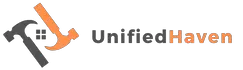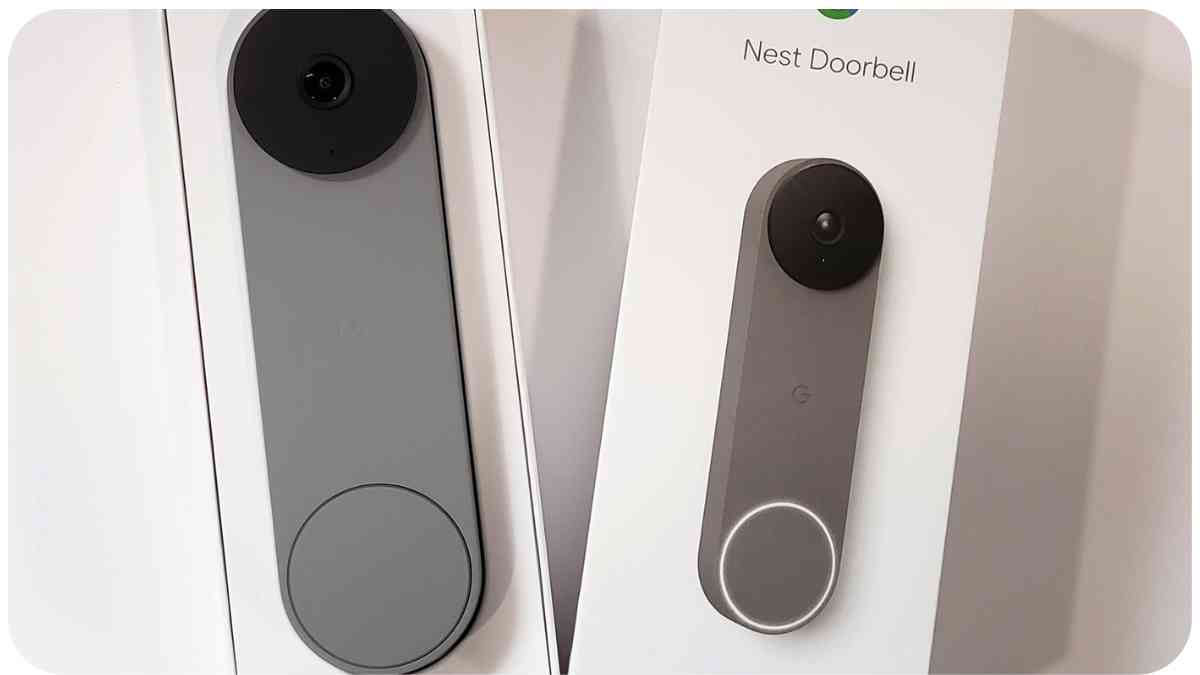Google Nest Doorbell is a reliable way to monitor your front door, but what do you do when it’s not ringing as it should? In this comprehensive guide, we’ll explore troubleshooting steps to address this issue and get your doorbell chime back in action.
If your Nest Doorbell isn’t ringing or sounds weak, follow these steps to resolve the problem and ensure your home stays secure.
| Key Points |
|---|
| Regularly check the battery charge to prevent chime issues. |
| Review and adjust chime settings in the app for proper functionality. |
| Ensure a stable Wi-Fi connection for seamless operation. |
| Be aware of extreme weather conditions and their impact on your doorbell. |
| Inspect transformer compatibility for wired installations. |
2. Troubleshooting Wire-Free Installations
2.1 Check the Battery Charge
One of the common reasons for a silent doorbell is a low battery. It’s crucial to regularly check the battery charge and recharge it as needed. Here’s how:
Experiencing issues with your Google Nest Doorbell? Don’t worry, we’ve got you covered. Follow our quick fix guide to get your doorbell ringing again in no time!
Table 1: Battery Charge Troubleshooting
| Problem | Solution |
| Low battery notification | Charge the doorbell with the included USB-C cable |
As an experienced Nest Doorbell user, I’ve often encountered low battery notifications. When this happens, simply remove the doorbell from the backplate and use the provided USB-C cable to charge it. It’s a straightforward solution that can save you from further inconvenience.
2.2 Check Chime Settings in the App
Your doorbell chime settings in the Google Home app can also affect whether it rings or not. Ensure the settings are correctly configured:
Table 2: Chime Settings in the App
| Issue | Solution |
| Chime turned off | Turn on “Ring indoor chime” in the Google Home app |
| Incorrect chime duration | Adjust chime duration settings |
In my experience, sometimes the chime settings can be accidentally turned off or adjusted by someone else with access to your Nest home. Checking and correcting these settings can quickly solve the problem.
Troubles with your Bose headphones and Apple devices? We can help you out. Check our step-by-step guide to sync them seamlessly
2.3 Check Wi-Fi Connection
A stable Wi-Fi connection is essential for your Nest Doorbell’s chime to work correctly. Follow these steps to ensure your doorbell is online:
Table 3: Wi-Fi Connection Troubleshooting
| Issue | Solution |
| Doorbell offline | Troubleshoot Wi-Fi and connection issues |
| Chime device not connected | Ensure your chime device is connected to Wi-Fi |
Wi-Fi issues can lead to chime problems. It’s important to ensure that your doorbell and chime device are properly connected to Wi-Fi and functioning as expected.
2.4 Extremely Hot Weather
In scorching temperatures, your Nest Doorbell may turn off to protect its internal circuitry. It will automatically turn back on when the temperature returns to normal:
Table 4: Extremely Hot Weather
| Issue | Solution |
| Doorbell turns off in extreme heat | Wait for it to automatically turn on when it cools down |
I’ve faced this issue during hot summer days when my doorbell was exposed to direct sunlight. Knowing that it’s a protective measure helps alleviate concerns.
3. Troubleshooting Wired Installations
3.1 Check the Breaker or Power Outlet
For wired installations, ensure that the power supply is functioning correctly:
Table 5: Power Supply Troubleshooting
| Issue | Solution |
| Fuse or breaker off | Turn it on |
| Outlet without power | Check and replace the Indoor Power Adapter if needed |
| Outlet controlled by a switch | Ensure the switch is on |
When you have a wired Nest Doorbell, it’s essential to check the power supply. If the breaker, outlet, or switch is off, it can result in a non-functional chime.
Setting up parental controls on your LG Smart TV is essential for a safe viewing experience. Follow our beginner’s guide to get started
3.2 Low Battery at Install
In some cases, the internal battery might lose its charge before purchase:
Table 6: Low Battery at Install
| Issue | Solution |
| Chime doesn’t work after installation | Wait for about 30 minutes for the battery to recharge |
When I first installed my Nest Doorbell, I encountered this issue. Waiting for the battery to recharge resolved it, and the chime started working.
3.3 Check Chime Settings in the App
Ensure the chime settings are correct in the Google Home app or Nest app, depending on your device:
Table 7: Chime Settings in the App
| Issue | Solution |
| Chime turned off | Turn on “Ring indoor chime” |
| Incorrect chime duration | Adjust chime duration settings |
Checking chime settings is a crucial step for both wired and wire-free installations. It’s easy to overlook this, but ensuring the settings are correct can save you from unnecessary troubleshooting.
Is your Philips Hue light strip falling off? Learn the best solutions to keep them securely in place and enjoy your smart lighting.
3.4 Check the Chime Connector
In wired installations, it’s important to verify that the Chime Connector isn’t interfering with the chime’s moving parts:
Table 8: Chime Connector
| Issue | Solution |
| Chime Connector interference | Ensure it’s not touching any moving parts inside the chime |
This is a step that many users overlook. A simple adjustment to the Chime Connector can make a big difference in chime functionality.
3.5 Check the Chime Wires
Whether you have a mechanical or electronic chime, ensure the wires are correctly connected:
Table 9: Chime Wires
| Issue | Solution |
| Loose wires | Securely connect the wires |
| Wires touching each other | Ensure wires do not touch each other or the base plate |
Maintaining proper wire connections is vital for the chime to function as expected. Loose or touching wires can cause issues.
3.6 Check the Doorbell Wires
The wires connecting your doorbell may also require attention:
Table 10: Doorbell Wires
| Issue | Solution |
| Loose doorbell wires | Securely connect the wires |
| Trim wire ends | Ensure wire ends don’t touch each other or the base plate |
Checking the doorbell wires is a step often overlooked in troubleshooting. Ensuring they are securely connected and trimmed appropriately is crucial.
Encountering issues with your Breville Espresso Machine? Decode the error messages and fix common problems with our comprehensive guide. Enjoy your perfect espresso!
3.7 Check the Battery Charge on Nest Doorbell (Battery)
Even in wired installations, Nest Doorbell (Battery) still relies on battery power:
3.8 Check Transformer Compatibility
Your doorbell transformer plays a critical role in ensuring that your Nest Doorbell receives sufficient power. Compatibility is key, and here are the details:
Table 12: Transformer Compatibility
| Issue | Solution |
| Transformer power not adequate | Ensure your transformer meets the specified requirements |
| Upgrade transformer if needed | Contact a local Nest Pro for an upgrade |
Transformer compatibility is often a hidden culprit when it comes to doorbell chime issues. It’s essential to have the right transformer to provide enough power for the chime.
3.9 Extreme Weather
Weather extremes can affect both wired and battery-powered Nest Doorbells:
Table 13: Extreme Weather
| Issue | Solution |
| Extremely cold weather | Wait for the doorbell to restart when it warms up |
| Freezing temperatures | Bring the battery indoors for charging |
| Excessive heat | The chime may turn off, but it will restart when it cools down |
Weather conditions can have a significant impact on your doorbell’s performance. Being aware of how extreme temperatures can affect it helps in troubleshooting effectively.
4. Conclusion
In conclusion, when your Google Nest Doorbell isn’t ringing or sounds weak, don’t panic. Troubleshooting the issue is usually straightforward, and you can get it working smoothly again. Whether it’s a wire-free or wired installation, understanding the potential problems and solutions, as outlined in this guide, is key to a quick fix.
Remember to regularly check the battery charge, review and adjust chime settings in the app, ensure a stable Wi-Fi connection, and be mindful of extreme weather conditions. For wired installations, don’t forget to inspect the transformer’s compatibility.
By following these steps, you’ll have your Nest Doorbell chime ringing reliably, ensuring that you never miss an important visitor or delivery at your doorstep.
Further Reading
Here are some additional resources for further troubleshooting and information on Google Nest Doorbell ringing issues:
- Google Nest Support – Troubleshooting Doorbell Issues
- Explore Google’s official support guide for troubleshooting various doorbell issues, including chime problems. Get detailed solutions and tips directly from the source.
- EasyFix – Fixing Nest Doorbell Ringing Issues
- EasyFix offers a comprehensive guide to resolving Nest Doorbell ringing problems. Learn practical solutions and step-by-step instructions to address chime issues effectively.
- Google Nest Community – Nest Hello Doorbell Chime Discussion
- Join the Google Nest Community discussion to see how others have tackled chime problems with Nest Hello Doorbell. Share your experiences, questions, and solutions with a community of Nest users.
FAQs
How do I check the battery charge on my Nest Doorbell?
You can check the battery charge through the Google Home app. If the charge is low, simply remove the doorbell and charge it using the included USB-C cable.
Why is my Nest Doorbell chime turned off in the app?
Someone with access to your Nest home may have turned off the chime in the app settings. You can re-enable it by going to the chime settings in the Google Home app.
What should I do if my Nest Doorbell chime isn’t working after installation?
If your chime doesn’t work immediately after installation, it’s possible that the internal battery lost its charge. Wait for about 30 minutes, and it should start working once the battery recharges.
How can I tell if my doorbell has a mechanical or electronic chime?
To determine your chime type, try lifting the front cover off the chime box. If it’s removable and you see metal pistons aimed at a strike plate, you have a mechanical chime. If it’s a digital chime, you won’t find moving parts.
What should I do if my Nest Doorbell chime still doesn’t work after troubleshooting?
If you’ve tried all the troubleshooting steps and your chime still isn’t working, it might be time to contact a Nest Pro installer or an electrician for a professional assessment and potential repairs.

My name is Hellen James, and I’m a home improvement blogger. As a blogger who writes about how to make your homes better, I’ve learned that everyone wants to know more about their houses and what they can do with them.